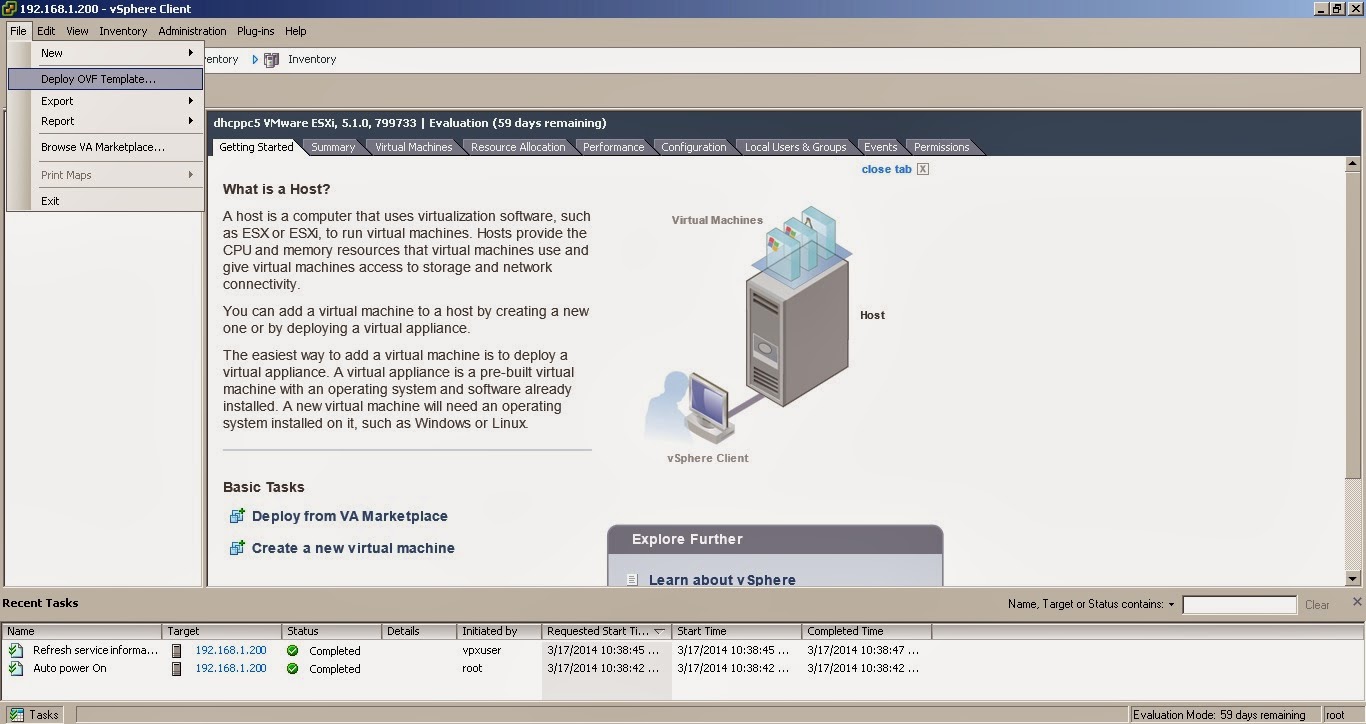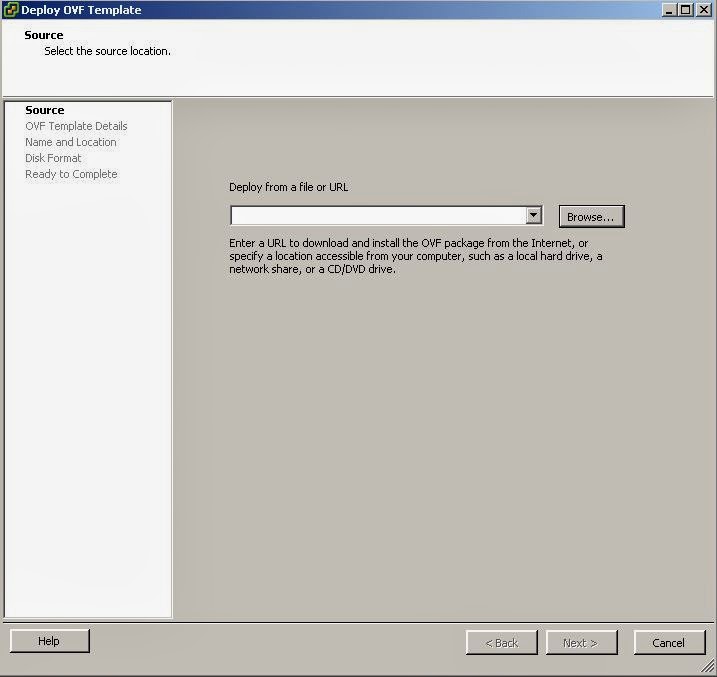By Matthew Leib, for VMwareSimplified.com
Following is a post as a guest contributor to
VMwareSimplified, where our goals will be to instruct on the basics of VMware.
Virtualization as a concept has enabled the IT community a number
of fantastic options. Among those amazing options are the ability to deliver a
limited level of downtime to the user community by the use of VMotion, brand
new dynamics of backup, virtual desktops and virtualization began the first
steps to “The Cloud.” I’m sure that even if you’re unaware of all the feature
sets, and capacities of VMware, Citrix Xen, OpenStack, and other virtualization
platforms, these abilities are apparent. Our community has embraced these,
expanded on them, and the ecosystem of vendors offering solutions based on them
is massive, growing and the attendance of last year’s VMworld surpassing 20,000
attendees in San Francisco only serve to validate the importance of these
technologies.
Another quite powerful tool that has been added to the
arsenal of assets for virtualization professionals is that of a Virtual
Appliance. This posting will discuss the utility of Virtual Appliances, and
some of the viability of these unique pieces of software, how they get
implemented and some aspects of how they may be used within the virtual
environment.
What is a Virtual Appliance? Essentially, a Virtual
Appliance is a disc file that’s been purpose built to perform a specific task.
Usually, these will involve the operating system, and the requisite components
or applications to perform as a packaged entity. You will be able to download
this as one file either packaged up as a ZIP, RAR, TAR, or the virtual
appliance format OVA or OVF.
The purposes range from Linux distributions, test functionalities,
free/demo/paid deployments of Virtual Storage Appliances, security servers and
firewalls, web servers with many different functions, like your very own WordPress
server, etc.
Once you download the file, import into your VMware
environment. These should easily be functional in ESX(vSphere), Fusion or in
Workstation. In many cases, they work as-is in Player as well.
In future posts, I’ll delve into some of the functions of
distinct Virtual Appliances, and assist on the creation, deployment, and
installation of these.