The best alternative to install vCenter Server rather than on a Windows machine, you can download the VMware vCenter Server Appliance. The vCenter Server Appliance is a preconfigured Linux-based virtual machine optimized for running vCenter Server and associated services.
The vCenter Server Appliance has the default user name root and password vmware.
Microsoft SQL Server and IBM DB2 are not supported for the vCenter Server Appliance.
Important
The embedded database is not configured to manage an inventory that contains more than 5 hosts and 50 virtual machines. If you use the embedded database with the vCenter Server Appliance, exceeding these limits can cause numerous problems, including causing vCenter Server to stop responding.
Prerequisites
■
|
Verify that vSphere Client is installed.
|
■
|
You can deploy the vCenter Server Appliance only on hosts that are running ESX version 4.x or ESXi version 4.x or later.
|
■
|
The vCenter Server Appliance requires at least 7GB of disk space, and is limited to a maximum size of 80GB. The vCenter Server Appliance can be deployed with thin-provisioned virtual disks that can grow to the maximum size of 80GB. If the host machine does not have enough free disk space to accommodate the growth of the vCenter Server Appliance virtual disks, vCenter Server might cease operation, and you will not be able to manage your vSphere environment.
Steps to install vCenter Server appliance
1
|
From the vSphere 5 download page on the VMware Web site, download the .VMDK and .OVF files for the vCenter Server appliance onto your system.
Save the .VMDK and .OVF files in the same folder.
|
2
|
Login into your Host using vSphere Client
|
3
|
In the vSphere Client, select and enter the path to the .OVF file on your system.
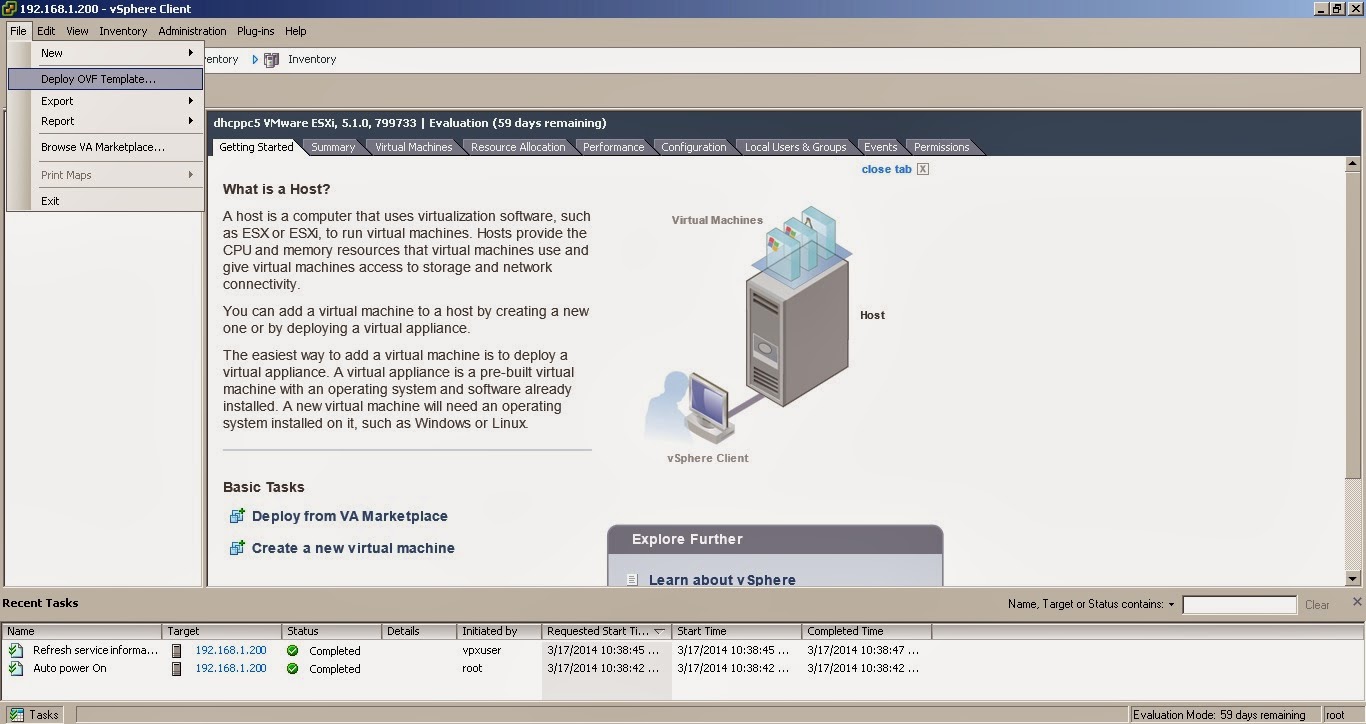 |
| Deploy |
Select the path of OVF to get deployed
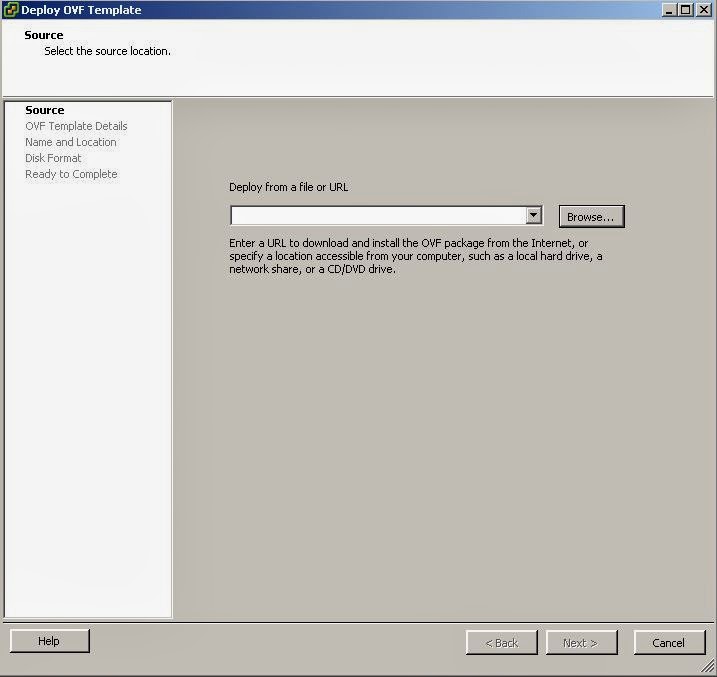 |
| Path of OVF template |
Details of OVF template
Follow the prompts in the Deploy OVF Template wizard to create the vCenter Server Appliance.
If you do not want to commit to using the maximum 80GB of disk space at deployment, deploy the OVF with thin provisioning. In the Disk Format panel of the wizard, select Thin provisioned format.
Deploy vCenter server Appliance ready to complete
Deployment
Appliance deployed successfully when started you will get to this window
|
|

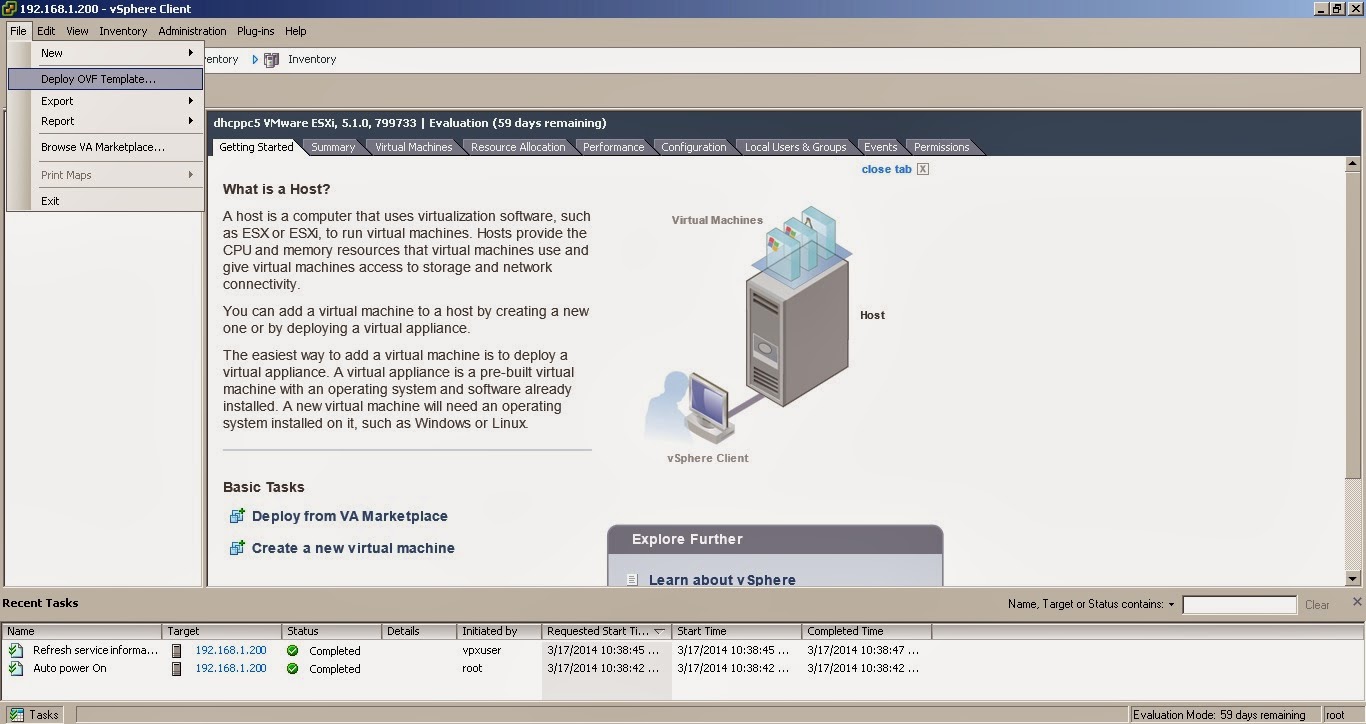
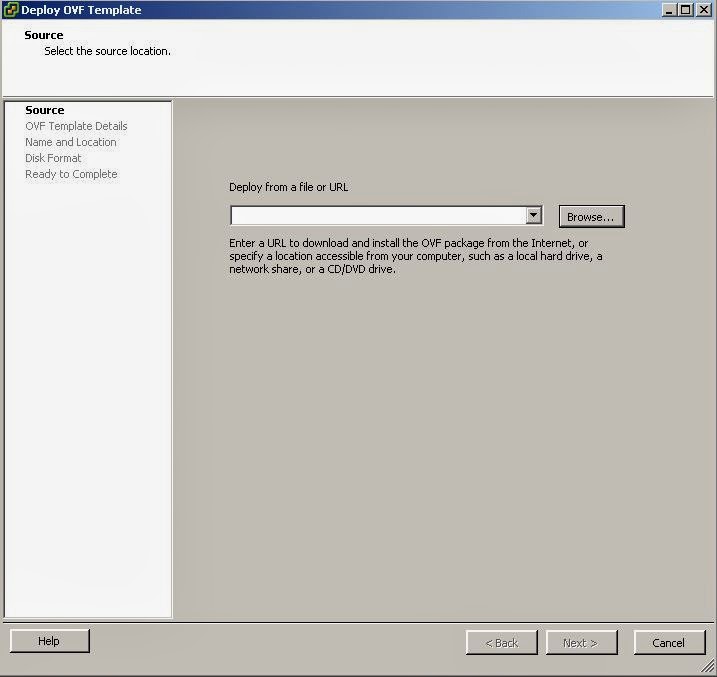





No comments:
Post a Comment